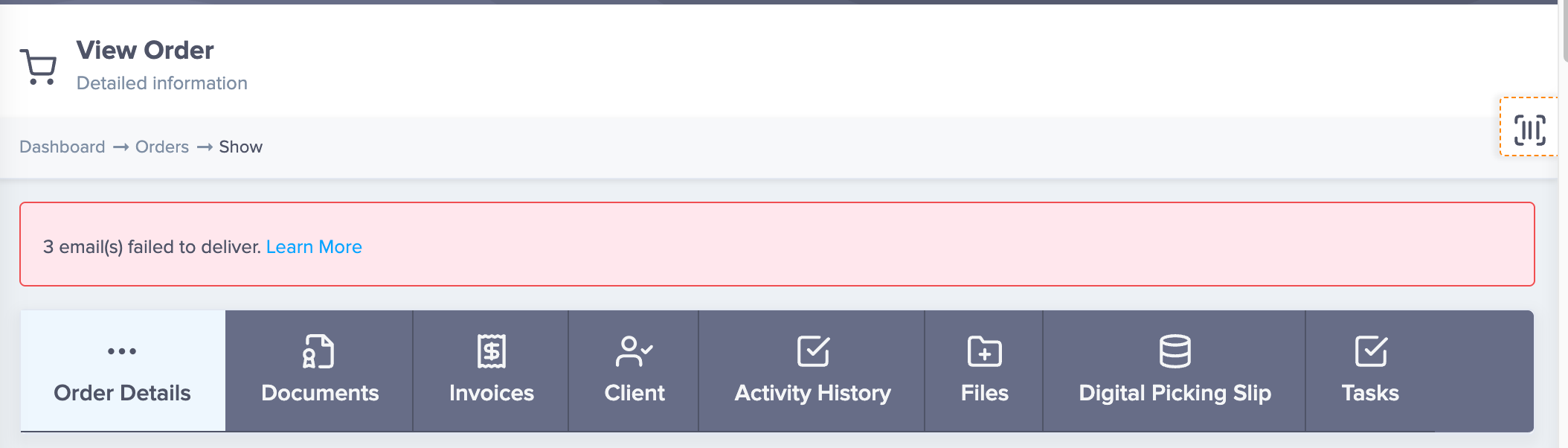
More Email Bounce Clarity
On your order view screen, you'll now see when emails to your client have bounced in a red warning banner!
More Details
PayJunction Payment Terminal Integration
Rentopian can now connect with credit card processing terminals through the PayJunction integration!
More Details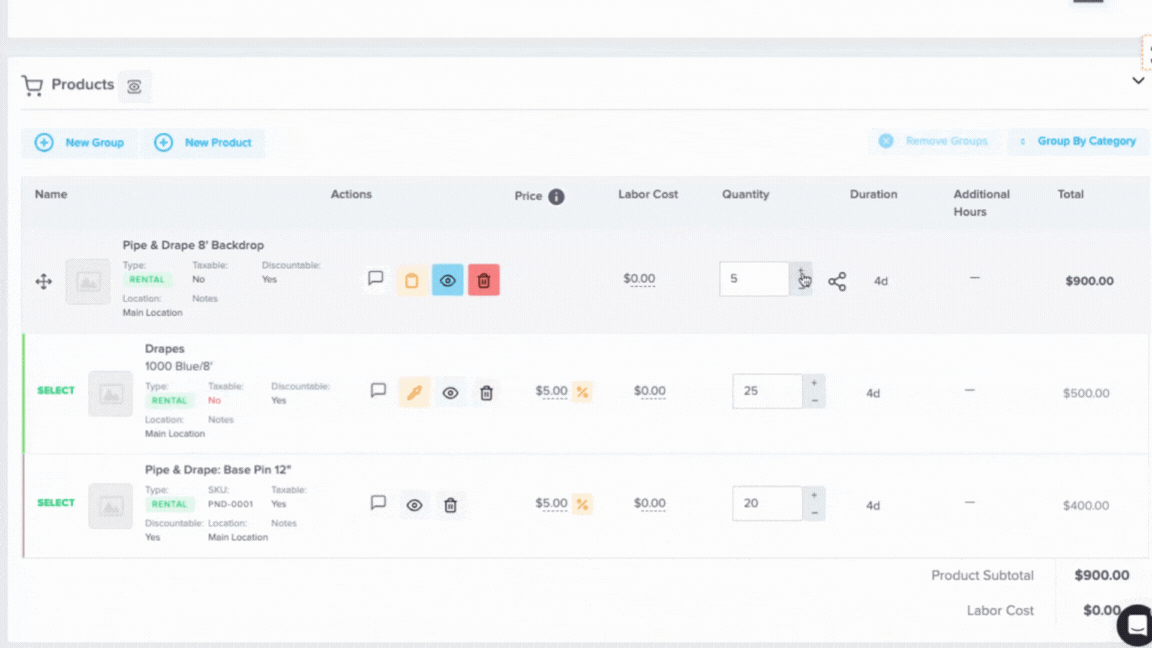
More Clarity on Overbooked Sets
Previously, only the overbooked product within a set was highlighted in red on the order’s availability chart. If the set was collapsed, it could be harder to notice that something inside it was overbooked. With this update, when a product within a set is overbooked, the set name itself will also be highlighted in red—so you’ll see the alert even if the set is collapsed.
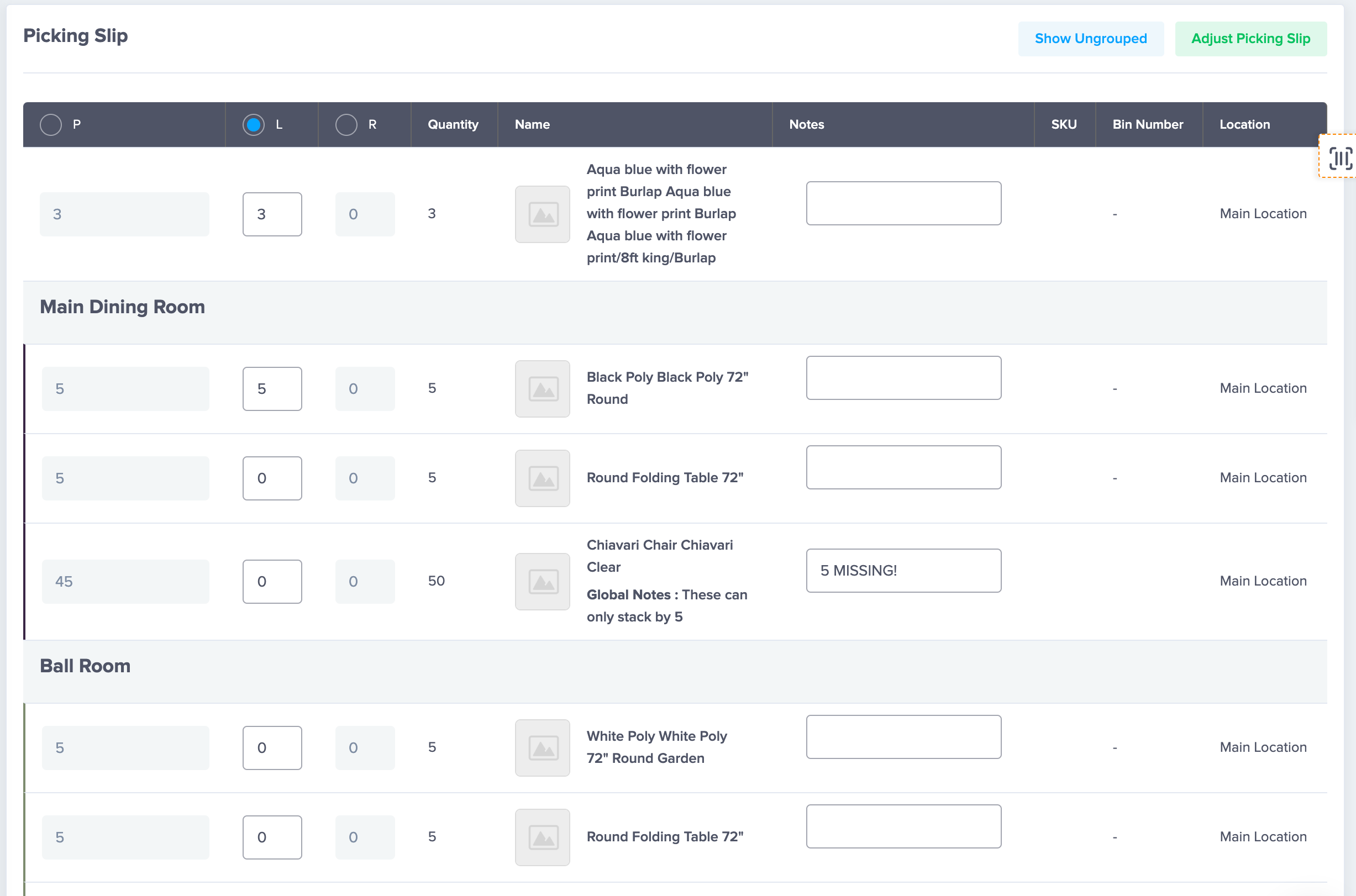
COMING SOON - NEW DIGITAL PICKING SLIP
We're enhancing the digital picking slip with new scanning capabilities, numerical inputs, notes field on items, and more! Reach out to our team to join the beta testing group. Going live for all customers soon!
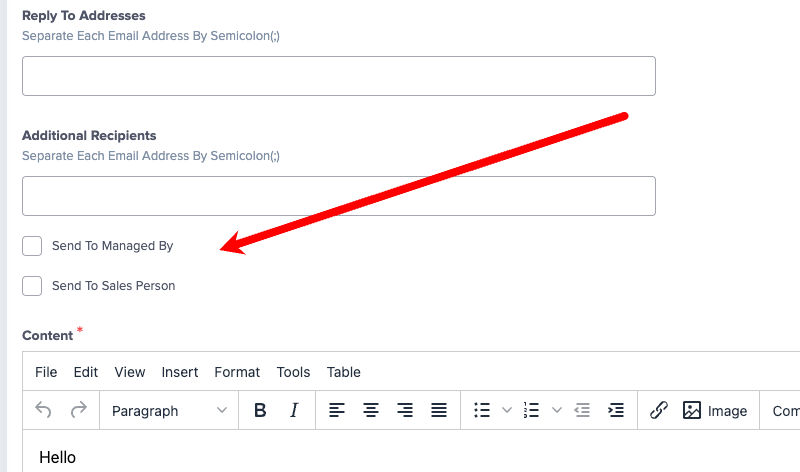
Send Emails to Managed By and/or Sales Person
You can now choose to send client-action emails (such as payment received or contract signed) to the Managed By user and/or Salesperson of the related transaction. To enable this, go to Settings → Emails and Templates → Templates. When editing a template, you’ll find the new option under Additional Recipients.
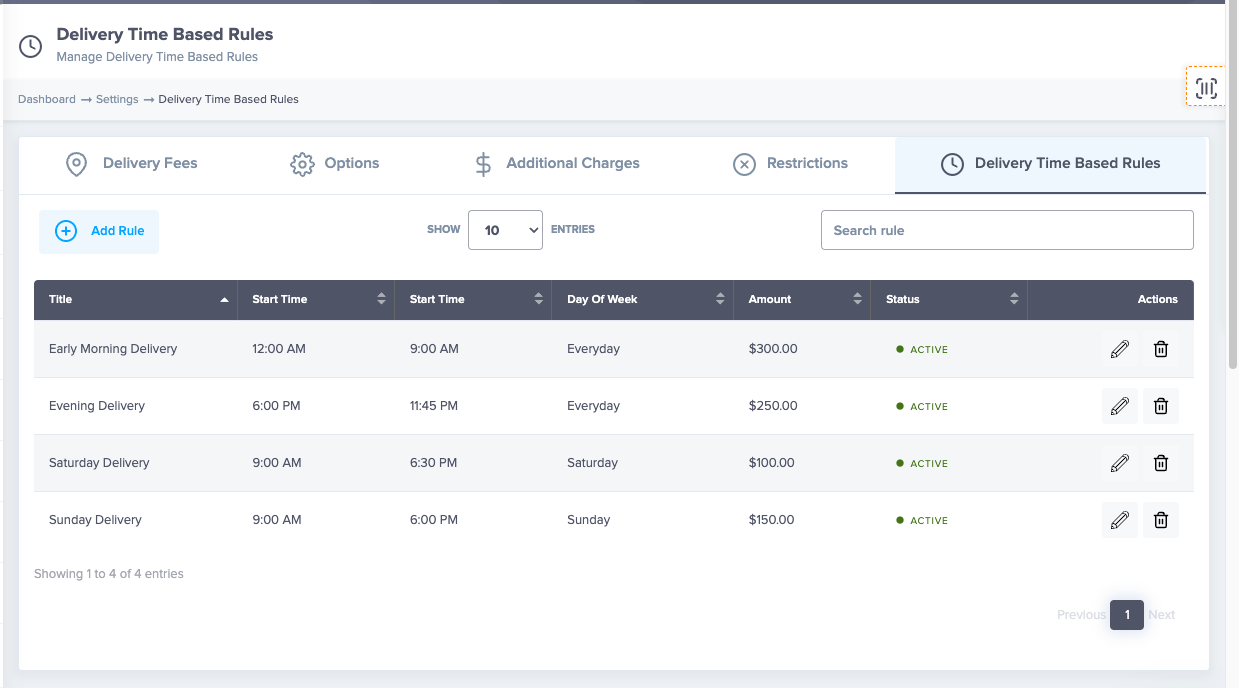
Time-based Delivery Fees
You can now add additional fees based on delivery times (like off hours or weekends) in your delivery calculations! To add time-based fees, you'll go to your Delivery settings then the Delivery Time Based Rules and add the additional fee to be added on specific days and/or times! For help, email our team at [email protected]!
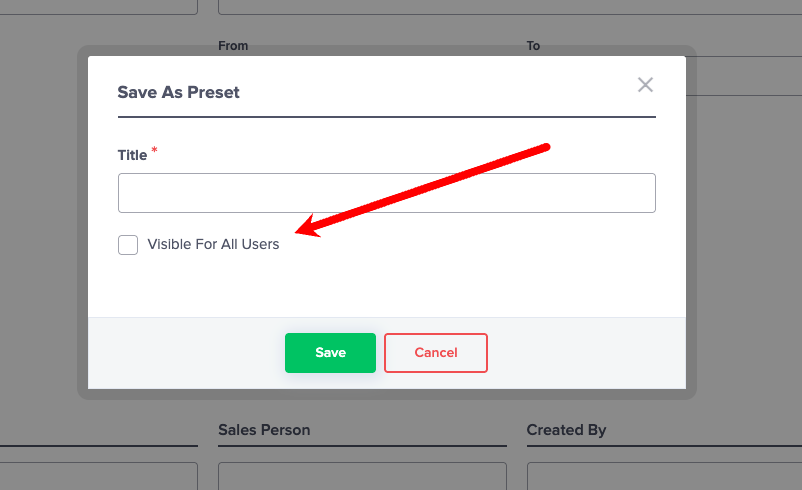
User-Specific Quick Filter Presets on Transaction List
When creating a Quick Filter preset on your Transaction List, you now have the option to mark Visible For All Users to share the filter with your entire team or leave this unchecked to keep the filter just on your user profile.
